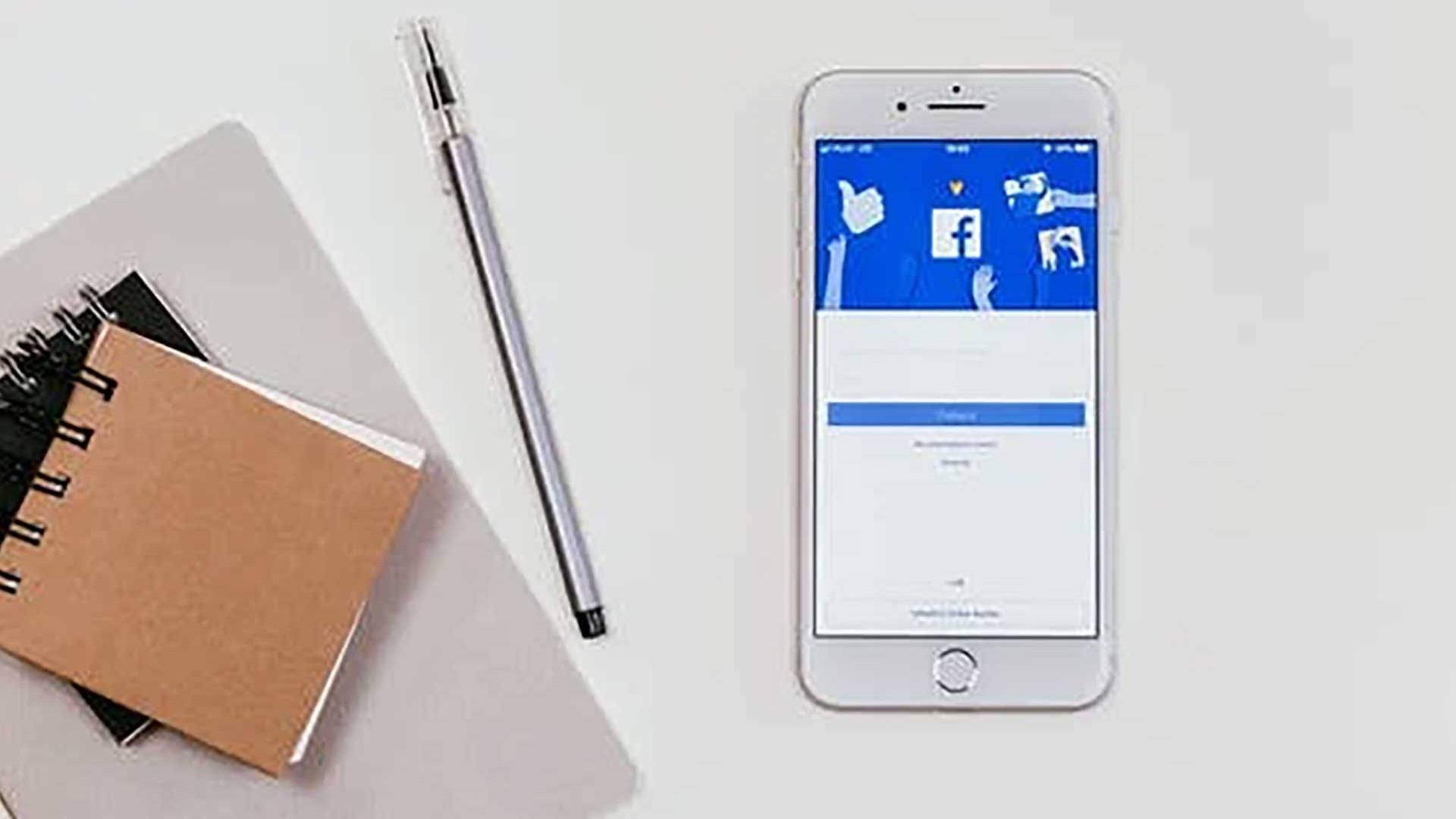Facebook remarketing is one of THE most powerful marketing tools when it comes to finding an audience for your products or services. The reason for this, is that it’s also the single most targeted form of advertising – meaning that it will seek out the very visitors who are most likely to buy from you.
And in this case, that means seeking out people who have spent time on your website, and who may have considered buying from you in the past. It means looking for people who are engaged with your brand already.
To market to these people, we need a way to track them and identify them – so we can follow their journey from our order form, to Facebook.
Here’s how you set up a campaign to do that.
The Process
The first thing you need to do, is to create a ‘pixel’. A pixel is a snippet of code that places a cookie on your user’s computer that can later be used to identify them from Facebook.
Making pixels is very easy. Simply log into your Facebook ad manager or business account and then choose Pixel from the hamburger menu. Creating a pixel simply means giving it a name and choosing any particular behaviors – such as identifying keywords in a URL.
From there, you will save it, and copy and paste the code to place among your HTML on your website. If you don’t know how to do this – ask your web developer. Some WordPress plugins can also help.
The next step is to create a ‘custom audience’ on Facebook. This is an audience that you have previously defined, who will be the recipients of your campaign. You can choose to target by location, age, interests etc… but by using ‘website traffic’, you can choose to target only people with those pixels stored.
Next, you go about creating an ad campaign as usual – choosing the type of ad you want to create, the kind of goal you want to target etc. Depending on the type of ad and its location, you will be given a certain number of words to play with, in addition to an image or video.
Then you simply select the audience and for this, you will use the custom audience you saved with your pixel. Make sure you name these well so you can add the right campaigns to the right audiences. And that’s it!